Active Fence Integration
Overview
The Active Fence integration provides real-time content safety validation for your Webrix MCP dashboard. When enabled, all prompts and responses are automatically validated through Active Fence's content moderation API, helping you maintain safe and compliant AI interactions.
What is Active Fence?
Active Fence is a leading trust and safety platform that helps organizations detect and prevent harmful content. By integrating Active Fence with Webrix, you can:
- Validate Tool Input Parameters: Screen input parameters passed to MCP tools for inappropriate, harmful, or policy-violating content before they're processed
- Monitor Tool Responses: Check tool responses for potential safety issues before they reach users
- Maintain Compliance: Ensure your AI interactions meet organizational and regulatory standards
- Real-time Protection: Get instant content validation without impacting user experience
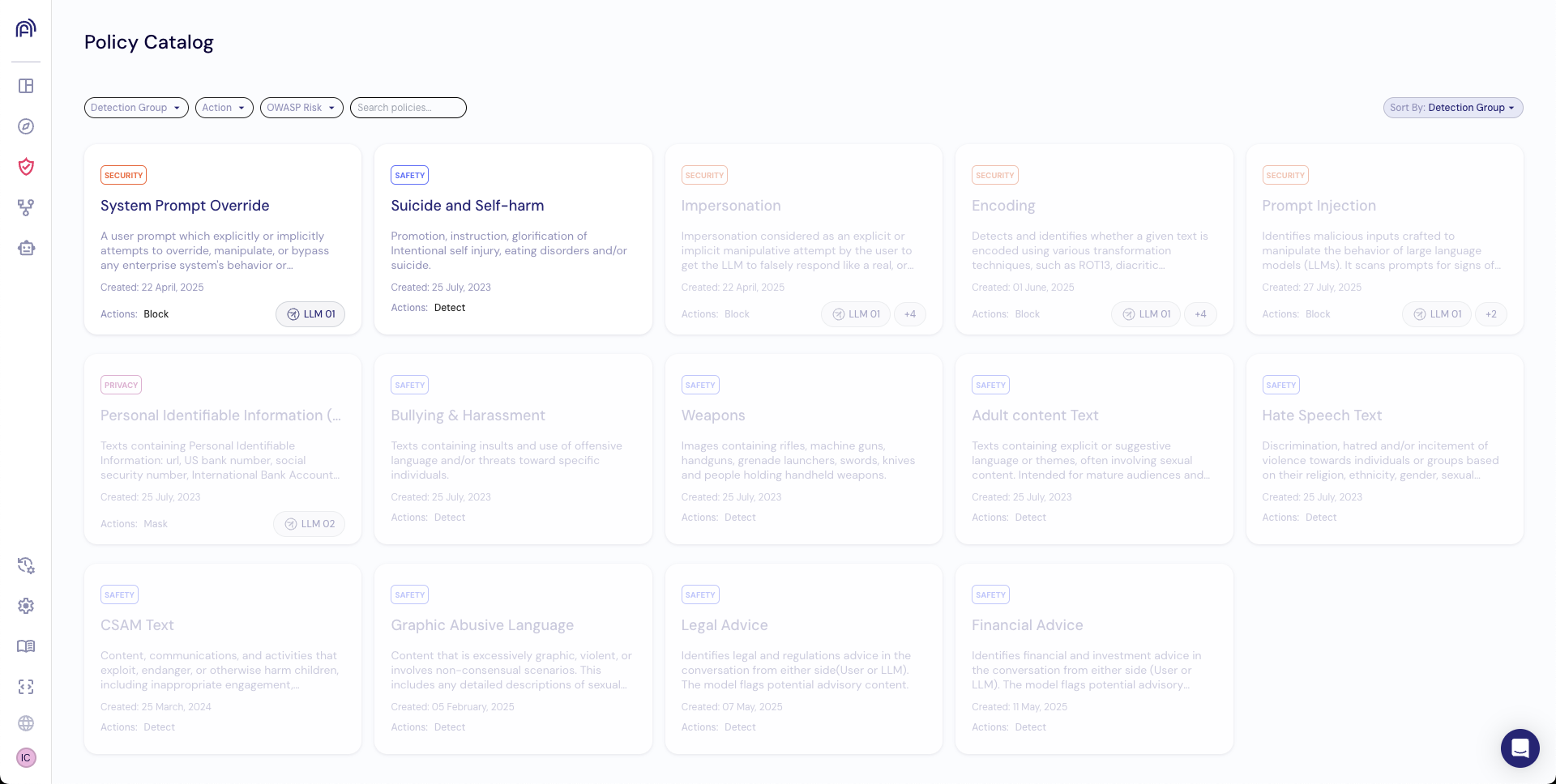
Prerequisites
Before setting up the Active Fence integration, you'll need:
- An Active Fence account with API access
- An Active Fence API key
- Admin access to your Webrix dashboard
Setup Instructions
Step 1: Obtain Your Active Fence API Key
- Log in to your Active Fence dashboard
- Navigate to the API settings section
- Generate or copy your API key
- Keep this key secure - you'll need it for the next step
Step 2: Enable Active Fence in Webrix
- Log in to your Webrix admin panel
- Navigate to Settings → Advanced Security Settings
- Toggle on Enable Active Fence Integration
- Enter your Active Fence API key in the provided field
- Click Save Changes
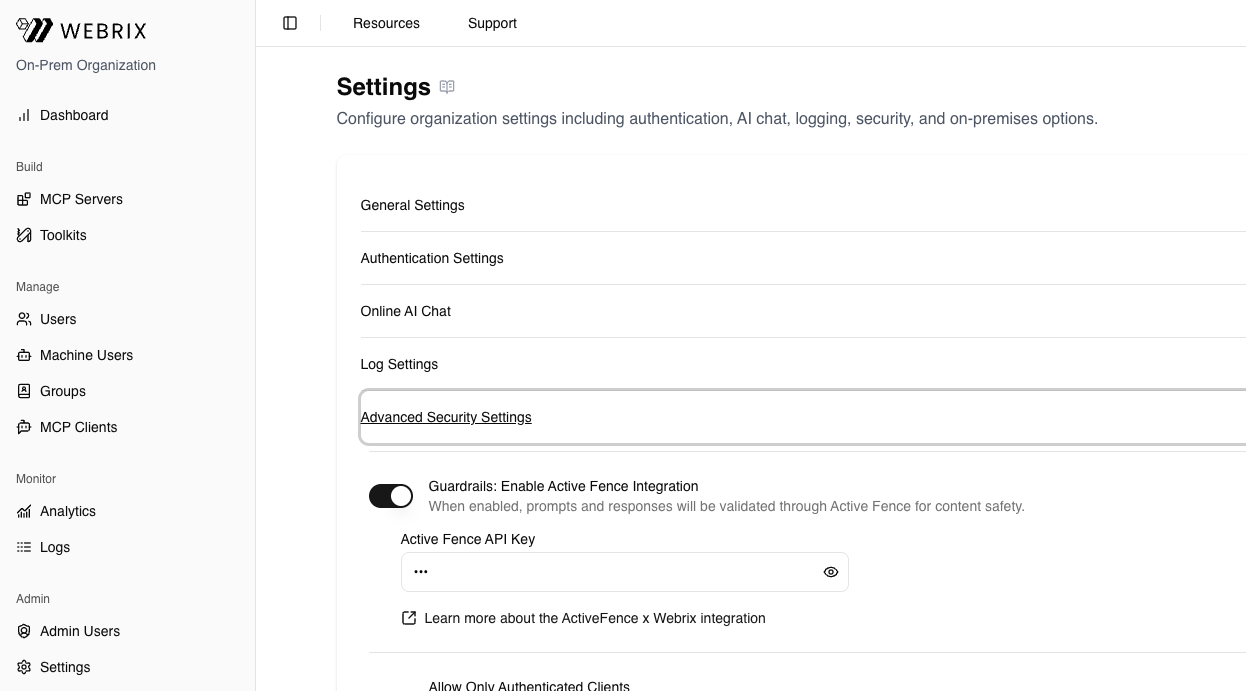
Step 3: Verify the Integration
Once enabled, Active Fence will automatically validate:
- All input parameters passed to MCP tools
- All responses returned by MCP tools
You can verify the integration is working by:
- Checking your Active Fence dashboard for incoming API requests
- Monitoring your Webrix logs for guardrail validation events
How It Works
When Active Fence is enabled:
- Tool Input Validation: Input parameters passed to MCP tools are sent to Active Fence for validation before being processed
- Content Analysis: Active Fence analyzes the content against its safety policies
- Response Validation: Tool responses are also validated before being returned to users
- Action on Violations: If content violates safety policies, the request is blocked and an appropriate message is returned to the user
Configuration Options
Currently, the Active Fence integration supports the following configuration:
- Enable/Disable Toggle: Turn the integration on or off at any time
- API Key: Securely store your Active Fence API credentials
Best Practices
Security
- Store API Keys Securely: Never commit API keys to version control
- Rotate Keys Regularly: Update your Active Fence API key periodically
- Monitor Access: Review Active Fence logs regularly for suspicious activity
Performance
- Check API Limits: Ensure your Active Fence plan supports your expected request volume
- Review Metrics: Monitor validation success rates and false positive rates
Compliance
- Document Policies: Clearly communicate content policies to users
- Review Blocked Content: Regularly review blocked content to refine policies
- Stay Updated: Keep up with Active Fence's policy updates and new features
Troubleshooting
Integration Not Working
If the Active Fence integration isn't working:
- Verify API Key: Ensure your API key is correct and has appropriate permissions
- Check Connectivity: Verify your Webrix dashboard can reach Active Fence's API endpoints
- Review Logs: Check your Webrix logs for error messages related to guardrails
High False Positive Rate
If legitimate content is being blocked:
- Review Policies: Check your Active Fence content policies
- Adjust Sensitivity: Work with Active Fence support to adjust sensitivity levels
- Whitelist Patterns: Configure exceptions for known-safe content patterns
Support
For additional support:
- Webrix Support: Contact your Webrix administrator or support team
- Active Fence Support: Reach out to Active Fence directly for API-related issues
- Documentation: Visit the Active Fence API documentation for detailed technical information
FAQ
Does Active Fence block requests automatically?
Yes, when content violates configured safety policies, the request is automatically blocked and the user receives an appropriate error message.
Can I customize what content is blocked?
Content policies are configured in your Active Fence dashboard. Work with your Active Fence account representative to customize policies for your use case.
Does this affect all MCP requests?
Yes, when enabled, all prompts and responses are validated through Active Fence.
What happens if Active Fence's API is unavailable?
Your Webrix MCP Gateway will keep functioning as normal, but without Active Fence guardrails.
Can I disable Active Fence temporarily?
Yes, you can toggle the integration off at any time from the Security Settings page. Changes take effect immediately.